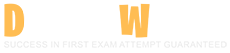Workday Pro Integrations Certification Exam Questions and Answers
You have a population of workers who have put multiple names in their Legal Name - First Name Workday delivered field. Your third-party vendor only accepts one-word first names. For workers that have included a middle name, the first and middle names are separated by a single space. You have been asked to implement the following logic:
* Extract the value before the single space from the Legal Name - First Name Workday delivered field.
* Count the number of characters in the extracted value.
* Identify if the number of characters is greater than.
* If the count of characters is greater than 0, use the extracted value. Otherwise, use the Legal Name - First Name Workday delivered field.
What functions are needed to achieve the end goal?
Options:
Extract Single Instance, Text Length, Numeric Constant, True/False Condition
Text Constant, Substring Text, Arithmetic Calculation, Evaluate Expression
Format Text, Convert Text to Number, True/False Condition, Evaluate Expression
Substring Text, Text Length, True/False Condition, Evaluate Expression
Answer:
DExplanation:
The task involves processing the "Legal Name - First Name" field in Workday to meet a third-party vendor’s requirement of accepting only one-word first names. For workers with multiple names (e.g., "John Paul"), separated by a single space, the logic must:
Extract the value before the space (e.g., "John" from "John Paul").
Count the characters in the extracted value.
Check if the character count is greater than 0.
Use the extracted value if the count is greater than 0; otherwise, use the original "Legal Name - First Name" field.
This logic is typically implemented in Workday using calculated fields within a custom report or integration (e.g., EIB or Studio). Let’s break down the required functions:
Substring Text:This function is needed to extract the portion of the "Legal Name - First Name" field before the space. In Workday, the Substring Text function allows you to specify a starting position (e.g., 1) and extract text up to a delimiter (e.g., a space). For example, Substring Text("John Paul", 1, Index of " ") would return "John."
Text Length:After extracting the substring (e.g., "John"), the logic requires counting its characters to ensure it’s valid. The Text Length function returns the number of characters in a text string (e.g., Text Length("John") = 4). This is critical for the condition check.
True/False Condition:The logic involves a conditional check: "Is the number of characters greater than 0?" The True/False Condition function evaluates this (e.g., Text Length(extracted value) > 0), returning True if the extracted value exists and False if it’s empty (e.g., if no space exists or extraction fails).
Evaluate Expression:This function implements the if-then-else logic: if the character count is greater than 0, use the extracted value (e.g., "John"); otherwise, use the original "Legal Name - First Name" field (e.g., "John Paul"). Evaluate Expression combines the True/False Condition with the output values.
Option Analysis:
A. Extract Single Instance, Text Length, Numeric Constant, True/False Condition: Incorrect. Extract Single Instance is used for multi-instance fields (e.g., selecting one dependent), not text parsing. Numeric Constant isn’t needed here, as no fixed number is involved.
B. Text Constant, Substring Text, Arithmetic Calculation, Evaluate Expression: Incorrect. Text Constant provides a fixed string (e.g., "abc"), not dynamic extraction. Arithmetic Calculation isn’t required, as this is a text length check, not a numeric operation beyond comparison.
C. Format Text, Convert Text to Number, True/False Condition, Evaluate Expression: Incorrect. Format Text adjusts text appearance (e.g., capitalization), not extraction. Convert Text to Number isn’t needed, as Text Length already returns a number.
D. Substring Text, Text Length, True/False Condition, Evaluate Expression: Correct. These functions align perfectly with the requirements: extract the first name, count its length, check the condition, and choose the output.
Implementation:
Create a calculated field using Substring Text to extract text before the space.
Use Text Length to count characters in the extracted value.
Use True/False Condition to check if the length > 0.
Use Evaluate Expression to return the extracted value or the original field based on the condition.
References from Workday Pro Integrations Study Guide:
Workday Calculated Fields: Section on "Text Functions" details Substring Text and Text Length usage.
Integration System Fundamentals: Explains how calculated fields with conditions (True/False, Evaluate Expression) transform data for third-party systems.
Core Connectors & Document Transformation: Highlights text manipulation for outbound integration requirements.
Refer to the following scenario to answer the question below.
You have configured a Core Connector: Worker integration, which utilizes the following basic configuration:
• Integration field attributes are configured to output the Position Title and Business Title fields from the Position Data section.
• Integration Population Eligibility uses the field Is Manager which returns true if the worker holds a manager role.
• Transaction Log service has been configured to Subscribe to specific Transaction Types: Position Edit Event.
You launch your integration with the following date launch parameters (Date format of MM/DD/YYYY):
• As of Entry Moment: 05/25/2024 12:00:00 AM • Effective Date: 05/25/2024
• Last Successful As of Entry Moment: 05/23/2024 12:00:00 AM
• Last Successful Effective Date: 05/23/2024
To test your integration, you made a change to a worker named Jared Ellis who is assigned to the manager role for the IT Help Desk department. You use the Change Business Title related action on Jared and update the Business Title of the position to a new value. Jared Ellis' worker history shows the Title Change Event as being successfully completed with an effective date of 05/24/2024 and an Entry Moment of 05/24/2024 07:58:53 AM however Jared Ellis does not show up in your output. What configuration element would have to be modified for the integration to include Jared Ellis in the output?
Options:
Transaction log subscription
Date launch parameters
Integration Field Attributes
Integration Population Eligibility
Answer:
AExplanation:
The scenario involves a Core Connector: Worker integration configured to output Position Title and Business Title fields for workers who meet the Integration Population Eligibility criteria (Is Manager = true), with the Transaction Log service subscribed to the "Position Edit Event." The integration is launched with specific date parameters, and a test is performed by updating Jared Ellis’ Business Title using the "Change Business Title" related action. Jared is a manager, and the change is logged with an effective date of 05/24/2024 and an entry moment of 05/24/2024 07:58:53 AM. Despite this, Jared does not appear in the output. Let’s determine why and identify the configuration element that needs modification.
In Workday, the Core Connector: Worker integration uses the Transaction Log service to detect changes based on subscribed transaction types. The subscribed transaction type in this case is "Position Edit Event," which is triggered when a position is edited via the "Edit Position" business process. However, the test scenario involves a "Change Business Title" related action, which is a distinct business process in Workday. This action updates the Business Title field but does not necessarily trigger a "Position Edit Event." Instead, it generates a different event type, such as a "Title Change Event" (as noted in Jared’s worker history), depending on how the system logs the action.
The date launch parameters provided are:
As of Entry Moment: 05/25/2024 12:00:00 AM – The latest point for entry moments.
Effective Date: 05/25/2024 – The latest effective date for changes.
Last Successful As of Entry Moment: 05/23/2024 12:00:00 AM – The starting point for entry moments from the last run.
Last Successful Effective Date: 05/23/2024 – The starting point for effective dates from the last run.
Jared’s change has:
Entry Moment: 05/24/2024 07:58:53 AM – Falls between 05/23/2024 12:00:00 AM and 05/25/2024 12:00:00 AM.
Effective Date: 05/24/2024 – Falls between 05/23/2024 and 05/25/2024.
The date parameters correctly cover the time window of Jared’s change, meaning the issue is not with the date range but with the event detection logic. The Transaction Log subscription determines which events are processed by the integration. Since the subscription is set to "Position Edit Event" and the change was made via "Change Business Title" (logged as a "Title Change Event"), the integration does not recognize this event because it is not subscribed to the appropriate transaction type.
To include Jared Ellis in the output, the Transaction Log subscription must be modified to include the event type associated with the "Change Business Title" action, such as "Title Change Event" or a broader category like "Position Related Event" that encompasses both position edits and title changes. This ensures the integration captures the specific update made to Jared’s Business Title.
Let’s evaluate the other options:
B. Date launch parameters: The parameters already include Jared’s entry moment and effective date within the specified ranges (05/23/2024 to 05/25/2024). Adjusting these would not address the mismatch between the subscribed event type and the actual event triggered.
C. Integration Field Attributes: These are set to output Position Title and Business Title, and the change to Business Title is within scope. The field configuration is correct and does not need modification.
D. Integration Population Eligibility: This is set to "Is Manager = true," and Jared is a manager. This filter is functioning as intended and is not the issue.
The root cause is the Transaction Log subscription not aligning with the event type generated by the "Change Business Title" action, making A. Transaction log subscription the correct answer.
Workday Pro Integrations Study Guide References
Workday Integrations Study Guide: Core Connector: Worker – Section on "Transaction Log Configuration" explains how subscribing to specific transaction types filters the events processed by the integration.
Workday Integrations Study Guide: Change Detection – Details how different business processes (e.g., Edit Position vs. Change Business Title) generate distinct event types in the Transaction Log.
Workday Integrations Study Guide: Event Subscription – Notes the importance of aligning subscription types with the specific business actions being tested or monitored.
Refer to the scenario. You are configuring a Core Connector: Worker integration with the Data Initialization Service (DIS) enabled to extract worker demographic and contact information. The integration must include worker fields such as name, address, and a calculated field identifying workers eligible for a phone allowance.
The Phone Allowance Type calculated field exists and is functional in the tenant, but it is not displaying in the output.
What configuration step should you complete to include this field in the output?
Options:
Add the calculated field within the Configure Integration Field Overrides step.
Create a mapping within the Configure Integration Maps step.
Create a Custom Field Override service and reference the calculated field.
Locate the field within the Configure Integration Field Attributes step.
Answer:
DExplanation:
In this scenario, a calculated field (Phone Allowance Type) is available and validated in the tenant, but it does not appear in the Core Connector: Worker output. The integration is configured with DIS enabled, and the expected behavior is for all specified worker data — including name, address, and calculated fields — to be included in the output file.
The correct action is to enable the field from the Configure Integration Field Attributes step.
From Workday Pro: Integrations materials:
“In order for a calculated field to be included in a Core Connector output, it must be explicitly located and selected from within the Configure Integration Field Attributes task. This step determines what fields are extracted in the integration output — including any standard or calculated fields available in the object model.”
Even though the field exists and is functional, it must be manually located within the relevant section (e.g., Worker Data > Compensation or Worker Details), and marked to include in the output.
Incorrect Options Explained:
A. Configure Integration Field Overrides: This is used to change or override output formatting but does not control field visibility.
B. Configure Integration Maps: Used for mapping values or converting code sets, not for selecting fields for output.
C. Create a Custom Field Override service: This is not necessary for simply adding a calculated field; the existing field can be enabled via attributes configuration.
Refer to the following XML data source to answer the question below.
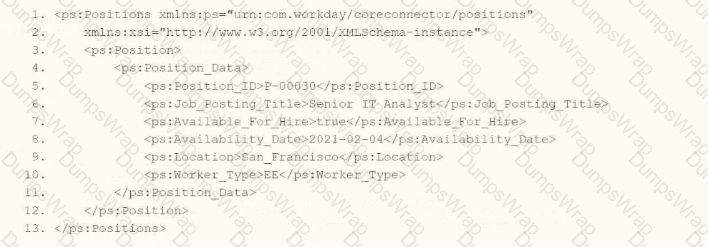
You need the integration file to format the ps:Position_ID field to 10 characters, truncate the value if it exceeds, and align everything to the left.
How will you start your template match on ps:Position to use Document Transformation (DT) to do the transformation using XTT?
Options:



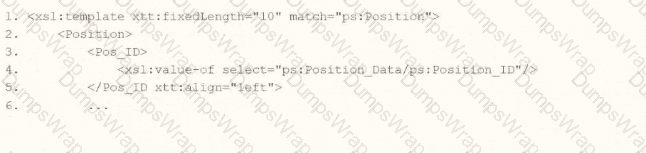
Answer:
AExplanation:
In Workday integrations, Document Transformation (DT) using XSLT with Workday Transformation Toolkit (XTT) attributes is used to transform XML data, such as the output from a Core Connector or EIB, into a specific format for third-party systems. In this scenario, you need to transform the ps:Position_ID field within the ps:Position element to a fixed length of 10 characters, truncate the value if it exceeds 10 characters, and align the output to the left. The template must match the ps:Position element and apply these formatting rules using XTT attributes.
Here’s why option A is correct:
Template Matching: The
XTT Attributes:
xtt:fixedLength="10" specifies that the Pos_ID field should be formatted to a fixed length of 10 characters. If the ps:Position_ID value exceeds 10 characters, it will be truncated (by default, XTT truncates without raising an error unless explicitly configured otherwise), meeting the requirement to truncate if the value exceeds.
xtt:align="left" ensures that the output is left-aligned within the 10-character field, aligning with the requirement to align everything to the left.
XPath Selection: The
Output Structure: The
Why not the other options?
B.
xml
WrapCopy
This applies xtt:align="left" to the xsl:template element instead of the Pos_ID element. XTT attributes like fixedLength and align must be applied directly to the element being formatted (Pos_ID), not the template itself, making this incorrect.
C.
xml
WrapCopy
This applies xtt:fixedLength="10" to the Position element and xtt:align="left" to Pos_ID. However, XTT attributes like fixedLength and align should be applied to the specific field being formatted (Pos_ID), not the parent element (Position). This misplacement makes it incorrect.
D.
xml
WrapCopy
This applies xtt:fixedLength="10" to the xsl:template element and xtt:align="left" to Pos_ID. Similar to option B, XTT attributes must be applied to the specific element (Pos_ID) being formatted, not the template itself, making this incorrect.
To implement this in XSLT for a Workday integration:
Use the template from option A to match ps:Position, apply xtt:fixedLength="10" and xtt:align="left" to the Pos_ID element, and extract the ps:Position_ID value using the correct XPath. This ensures the ps:Position_ID (e.g., "P-00030") is formatted to 10 characters, truncated if necessary, and left-aligned, meeting the integration file requirements.
Workday Pro Integrations Study Guide: Section on "Document Transformation (DT) and XTT" – Details the use of XTT attributes like fixedLength and align for formatting data in XSLT transformations, including truncation behavior.
Workday Core Connector and EIB Guide: Chapter on "XML Transformations" – Explains how to use XSLT templates with XTT attributes to transform position data, including fixed-length formatting and alignment.
Workday Integration System Fundamentals: Section on "XTT in Integrations" – Covers the application of XTT attributes to specific fields in XML for integration outputs, ensuring compliance with formatting requirements like length and alignment.
What is the relationship between an ISU (Integration System User) and an ISSG (Integration System Security Group)?
Options:
The ISU is a member of the ISSG.
The ISU owns the ISSG.
The ISU grants security policies to the ISSG.
The ISU controls what accounts are in the ISSG.
Answer:
AExplanation:
This question explores the relationship between an Integration System User (ISU) and an Integration System Security Group (ISSG) in Workday Pro Integrations, focusing on how security is structured for integrations. Let’s analyze the relationship and evaluate each option to determine the correct answer.
Understanding ISU and ISSG in Workday
Integration System User (ISU): An ISU is a dedicated user account in Workday specifically designed for integrations. It acts as a "robot account" or service account, used by integration systems to interact with Workday via APIs, web services, or other integration mechanisms (e.g., EIBs, Core Connectors). ISUs are typically configured with a username, password, and specific security settings, such as disabling UI sessions and setting session timeouts to prevent expiration (commonly set to 0 minutes). ISUs are not human users but are instead programmatic accounts for automated processes.
Integration System Security Group (ISSG): An ISSG is a security container or group in Workday that defines the permissions and access rights for integration systems. ISSGs are used to manage what data and functionalities an integration (or its associated ISU) can access or modify within Workday. There are two types of ISSGs:
Unconstrained: Allows access to all data instances secured by the group.
Constrained: Limits access to a subset of data instances based on context (e.g., specific segments or data scopes).ISSGs are configured with domain security policies, granting permissions like "Get" (read), "Put" (write), "View," or "Modify" for specific domains (e.g., Worker Data, Integration Build).
Relationship Between ISU and ISSG: In Workday, security for integrations is managed through a hierarchical structure. An ISU is associated with or assigned to an ISSG to inherit its permissions. The ISSG acts as the security policy container, defining what the ISU can do, while the ISU is the account executing those actions. This relationship ensures that integrations have controlled, audited access to Workday data and functions, adhering to the principle of least privilege.
Evaluating Each Option
Let’s assess each option based on Workday’s security model for integrations:
Option A: The ISU is a member of the ISSG.
Analysis: This is correct. In Workday, an ISU is assigned to or associated with an ISSG to gain the necessary permissions. The ISSG serves as a security group that contains one or more ISUs, granting them access to specific domains and functionalities. For example, when creating an ISU, you use the "Create Integration System User" task, and then assign it to an ISSG via the "Assign Integration System Security Groups" or "Maintain Permissions for Security Group" tasks. Multiple ISUs can belong to the same ISSG, inheriting its permissions. This aligns with Workday’s security framework, where security groups (like ISSGs) manage user (or ISU) access.
Why It Fits: The ISU is a "member" of the ISSG in the sense that it is linked to the group to receive its permissions, enabling secure integration operations. This is a standard practice for managing integration security in Workday.
Option B: The ISU owns the ISSG.
Analysis: This is incorrect. In Workday, ISUs do not "own" ISSGs. Ownership or control of security groups is not a concept applicable to ISUs, which are service accounts for integrations, not administrative entities with authority over security structures. ISSGs are created and managed by Workday administrators or security professionals using tasks like "Create Security Group" and "Maintain Permissions for Security Group." The ISU is simply a user account assigned to the ISSG, not its owner or controller.
Why It Doesn’t Fit: Ownership implies administrative control, which ISUs lack; they are designed for execution, not management of security groups.
Option C: The ISU grants security policies to the ISSG.
Analysis: This is incorrect. ISUs do not have the authority to grant or modify security policies for ISSGs. Security policies are defined and assigned to ISSGs by Workday administrators or security roles with appropriate permissions (e.g., Security Configuration domain access). ISUs are passive accounts that execute integrations based on the permissions granted by the ISSG they are assigned to. Granting permissions is an administrative function, not an ISU capability.
Why It Doesn’t Fit: ISUs are integration accounts, not security administrators, so they cannot modify or grant policies to ISSGs.
Option D: The ISU controls what accounts are in the ISSG.
Analysis: This is incorrect. ISUs do not control membership or configuration of ISSGs. Adding or removing accounts (including other ISUs) from an ISSG is an administrative task performed by users with security configuration permissions, using tasks like "Maintain Permissions for Security Group." ISUs are limited to executing integration tasks based on their assigned ISSG permissions, not managing group membership.
Why It Doesn’t Fit: ISUs lack the authority to manage ISSG membership or structure, as they are not administrative accounts but integration-specific service accounts.
Final Verification
Based on Workday’s security model, the correct relationship is that an ISU is a member of an ISSG, inheriting its permissions to perform integration tasks. This is consistent with the principle of least privilege, where ISSGs define access, and ISUs execute within those boundaries. The other options misattribute administrative or ownership roles to ISUs, which are not supported by Workday’s design.
Supporting Information
The relationship is grounded in Workday’s integration security practices, including:
Creating an ISU via the "Create Integration System User" task.
Creating an ISSG via the "Create Security Group" task, selecting "Integration System Security Group (Unconstrained)" or "Constrained."
Assigning the ISU to the ISSG using tasks like "Assign Integration System Security Groups" or "Maintain Permissions for Security Group."
Configuring domain security policies (e.g., Get, Put) for the ISSG to control ISU access to domains like Worker Data, Integration Build, etc.
Activating security changes via "Activate Pending Security Policy Changes."
This structure ensures secure, controlled access for integrations, with ISSGs acting as the permission container and ISUs as the executing accounts.
Key References
The explanation aligns with Workday Pro Integrations documentation and best practices, including:
Integration security overviews and training on Workday Community.
Guides for creating ISUs and ISSGs in implementation documentation (e.g., NetIQ, Microsoft Learn, Reco.ai).
Tutorials on configuring domain permissions and security groups for integrations (e.g., ServiceNow, Apideck, Surety Systems).
What is the purpose of the
Options:
Determine the output file type.
Grant access to the XSLT language.
Provide rules to apply to a specified node.
Generate an output file name.
Answer:
CExplanation:
The
Here’s a detailed explanation of why this is the correct answer:
In XSLT, the
Inside the
In the context of Workday, where XSLT is often used to reformat XML data into formats like CSV, JSON, or custom XML for external systems,
Let’s evaluate why the other options are incorrect:
A. Determine the output file type: The
B. Grant access to the XSLT language: This option is nonsensical in the context of XSLT. The
D. Generate an output file name: The
An example of
Here, the template matches the Worker node in Workday’s XML schema and transforms it into a simpler
Workday Pro Integrations Study Guide: "Configure Integration System - TRANSFORMATION" section, which explains XSLT usage in Workday and highlights
Workday Documentation: "XSLT Transformations in Workday" under the Document Transformation Connector, noting
W3C XSLT 1.0 Specification (adopted by Workday): Section 5.3, "Defining Template Rules," which confirms that
Workday Community: Examples of XSLT in integration scenarios, consistently using
You need to filter a custom report to only show workers that have been terminated after a user-prompted date.
How do you combine conditions in the filter to meet this requirement?
Options:
Worker Status is equal to the value "Terminated" OR Termination Date is greater than a value retrieved from a prompt
Worker Status is equal to the value retrieved from a prompt AND Termination Date is less than a value retrieved from a prompt.
Worker Status is equal to the value retrieved from a prompt OR Termination Date is equal to a value retrieved from a prompt.
Worker Status is equal to the value "Terminated" AND Termination Date is greater than a value retrieved from a prompt.
Answer:
DExplanation:
The requirement is to filter a custom report to show only workers terminated after a user-prompted date. In Workday, filters are defined in the Filter tab of the custom report definition, and conditions can be combined using AND/OR logic to refine the dataset. Let’s analyze the requirement and options:
Key Conditions:
Workers must be terminated, so the "Worker Status" field must equal "Terminated."
The termination must occur after a user-specified date, so the "Termination Date" must be greater than the prompted value.
Both conditions must be true for a worker to appear in the report, requiring an AND combination.
Option Analysis:
A. Worker Status is equal to the value "Terminated" OR Termination Date is greater than a value retrieved from a prompt: Incorrect. Using OR means the report would include workers who are terminated (regardless of date) OR workers with a termination date after the prompt (even if not terminated), which doesn’t meet the strict requirement of terminated workers after a specific date.
B. Worker Status is equal to the value retrieved from a prompt AND Termination Date is less than a value retrieved from a prompt: Incorrect. Worker Status shouldn’t be a prompted value (it’s fixed as "Terminated"), and "less than" would show terminations before the date, not after.
C. Worker Status is equal to the value retrieved from a prompt OR Termination Date is equal to a value retrieved from a prompt: Incorrect. Worker Status shouldn’t be prompted, and "equal to" limits the filter to exact matches, not "after" the date. OR logic also broadens the scope incorrectly.
D. Worker Status is equal to the value "Terminated" AND Termination Date is greater than a value retrieved from a prompt: Correct. This ensures workers are terminated (fixed value) AND their termination date is after the user-entered date, precisely meeting the requirement.
Implementation:
In the custom report’s Filter tab, add two conditions:
Field: Worker Status, Operator: equals, Value: "Terminated".
Field: Termination Date, Operator: greater than, Value: Prompt for Date (configured as a report prompt).
Set the logical operator between conditions to AND.
Test with a sample date to verify only terminated workers after that date appear.
References from Workday Pro Integrations Study Guide:
Workday Report Writer Fundamentals: Section on "Creating and Managing Filters" details combining conditions with AND/OR logic and using prompts.
Integration System Fundamentals: Notes how filtered reports support integration data sources with dynamic user inputs.
You are configuring integration security for a Core Connector integration system. How do you find the web service operation used by the connector template?
Options:
It is displayed when selecting a Core Connector Template to build an integration system
Run the integration system and view the web service request in the messages audit
View the SOAP API Reference on Workday Community
Run the Integration Template Catalog report in the tenant
Answer:
DExplanation:
When setting up security for a Core Connector integration system in Workday, you need to know which web service operation the connector template uses. The best way is to run the "Integration Template Catalog report" within your Workday tenant. This report lists all integration templates and should include details about the web service operations they use, making it easy to configure security.
Why This Matters
This method is efficient because it lets you find the information before running the system, which is crucial for setting up permissions correctly. It's surprising that such a specific report exists, as it simplifies a task that could otherwise involve running the system or guessing from API references.
How It Works
Select the report in your Workday tenant to see a list of all Core Connector templates.
Look for the template you're using and find the associated web service operation listed in the report.
Use this information to set up the right security permissions for your integration.
For more details, check out resources like Workday Core Connectors or Workday Integrations.
What is the workflow to upload an XSLT file for a brand new Document Transformation system?
Options:
Configure XSLT Attachment Transformation, then Create Integration Attachment Service
Create XSLT Attachment Transformation, then Configure Integration Attachment Service
Create Integration Attachment Service, then Configure Integration Attachment Service
Configure Integration Attachment Service, then Create Integration Service Attachment
Answer:
BExplanation:
In the Workday Pro Integrations program, the process of uploading an XSLT file for a brand-new Document Transformation system follows a specific workflow designed to ensure the transformation logic is properly attached and configured within the integration system. The correct sequence involves first creating the XSLT Attachment Transformation and then configuring the Integration Attachment Service to utilize it. Here's a step-by-step breakdown based on Workday's integration methodology:
Create XSLT Attachment Transformation:
The initial step is to create an XSLT Attachment Transformation object within Workday. This involves uploading the XSLT file, which contains the transformation logic needed to convert XML data into the desired format for the Document Transformation system. In Workday, XSLT (Extensible Stylesheet Language Transformations) is used to define how data from a source (typically in XML format) is transformed into an output format compatible with an external system.
To do this, you navigate to the Integration System, access the related actions, and select the option to create a new "XSLT Attachment Transformation." You then name the transformation, upload the XSLT file (with a size limit of 30 MB as per Workday specifications), and save it. This step establishes the transformation logic as an object that can be referenced by the integration system.
Configure Integration Attachment Service:
Once the XSLT Attachment Transformation is created, the next step is to configure the Integration Attachment Service to incorporate this transformation. The Integration Attachment Service is a component of the Document Transformation system that handles the delivery or processing of the transformed data.
In this step, you edit the integration system, navigate to the "Services" tab, and configure the Integration Attachment Service. Here, you specify the previously created XSLT Attachment Transformation as the transformation to be applied. This links the XSLT logic to the integration workflow, ensuring that the data processed by the Document Transformation system is transformed according to the uploaded XSLT file.
Why Other Options Are Incorrect:
A. Configure XSLT Attachment Transformation, then Create Integration Attachment Service: This is incorrect because you cannot "configure" an XSLT Attachment Transformation before it exists. It must first be created as an object in Workday before any configuration or association with services can occur.
C. Create Integration Attachment Service, then Configure Integration Attachment Service: This option skips the creation of the XSLT Attachment Transformation entirely, which is a critical step. Without the transformation defined, configuring the service alone would not enable the XSLT upload or its functionality.
D. Configure Integration Attachment Service, then Create Integration Service Attachment: This sequence is reversed and misleading. The Integration Attachment Service must be configured to use an existing XSLT Attachment Transformation, not the other way around. Additionally, "Create Integration Service Attachment" is not a standard term in this context within Workday documentation.
Workday Pro Integrations Study Guide References:
Workday Integration System Fundamentals: This section outlines the components of an integration system, including the use of XSLT for document transformation and the role of attachment services.
Document Transformation Module: Specifically details the process of uploading and applying XSLT files, emphasizing the creation of an XSLT Attachment Transformation followed by its configuration within the integration services.
Core Connectors and Document Transformation Course Manual: Provides practical steps for setting up transformations, including the sequence of creating and then configuring transformation attachments (e.g., Activities related to "Upload a Custom XSLT Transformation" and "Edit XSLT Attachment Transformation").
Workday Community Documentation: Confirms that XSLT files are uploaded as attachment transformations and then linked to services like the Integration Attachment Service for processing.
Refer to the following scenario to answer the question below.
You need to configure a Core Connector: Candidate Outbound integration for your vendor. The connector requires the data initialization service (DIS).
The vendor requests additional formatting of the candidate Country field. For example, if a candidate's country is the United States of America, the output should show USA.
What steps do you follow to meet this request?
Options:
Use an Evaluated Expression calculation and add it to the integration's report data source.
Use the integration related action Configure Integration Population Eligibility.
Use the integration services to only output shortened country codes.
Use the integration related action Configure Integration Maps.
Answer:
DExplanation:
The scenario involves a Core Connector: Candidate Outbound integration with the Data Initialization Service (DIS), where the vendor requires the "Country" field to be formatted differently (e.g., "United States of America" to "USA"). This is a data transformation requirement, and Core Connectors provide specific tools to handle such formatting. Let’s evaluate the solution:
Requirement:The vendor needs a shortened country code (e.g., "USA" instead of "United States of America") in the output file. This involves transforming the delivered "Country" field value from the Candidate business object into a vendor-specific format.
Integration Maps:In Workday Core Connectors, integration maps are used to transform or map field values from Workday’s format to a vendor’s required format. For example, you can create a map that replaces "United States of America" with "USA," "Canada" with "CAN," etc. This is configured via the "Configure Integration Maps" related action on the integration system, allowing you to define a lookup table or rule-based transformation for the Country field.
Option Analysis:
A. Use an Evaluated Expression calculation and add it to the integration’s report data source: Incorrect. While an Evaluate Expression calculated field could transform the value (e.g., if-then logic), Core Connectors don’t directly use report data sources for output formatting. Calculated fields are better suited for custom reports or EIBs, not Core Connector field mapping.
B. Use the integration related action Configure Integration Population Eligibility: Incorrect. This action filters the population of candidates included (e.g., based on eligibility criteria), not the formatting of individual fields like Country.
C. Use the integration services to only output shortened country codes: Incorrect. Integration services define the dataset or events triggering the integration, not field-level formatting or transformations.
D. Use the integration related action Configure Integration Maps: Correct. Integration maps are the standard Core Connector tool for transforming field values (e.g., mapping "United States of America" to "USA") to meet vendor requirements.
Implementation:
Navigate to the Core Connector: Candidate Outbound integration system.
Use the related action Configure Integration Maps.
Create a new map for the "Country" field (e.g., Source Value: "United States of America," Target Value: "USA").
Apply the map to the Country field in the integration output.
Test the output file to ensure the transformed value (e.g., "USA") appears correctly.
References from Workday Pro Integrations Study Guide:
Core Connectors & Document Transformation: Section on "Configuring Integration Maps" details how to transform field values for vendor-specific formatting.
Integration System Fundamentals: Explains how Core Connectors handle data transformation through maps rather than calculated fields or services for field-level changes.
As of May 1, 2024 Brian Hill's annual salary is $60,000.00. On May 13, 2024 Brian Hill received a salary increase and data was entered into Workday at 2:00 PM the same day. The new salary amount is set to $90,000.00 with an effective date of May 10, 2024.
Run #1
Core Connector: Worker Integration System was launched as an ad-hoc manual run on May 13, 2024.
As of Entry Moment: 05/11/2024 2:00:00 PM
Effective Date: 05/11/2024
Last Successful As of Entry Moment: 05/09/2024 2:00:00 PM
Last Successful Effective Date: 05/09/2024
What will be the expected output in the Run #1 of the Core Connector: Worker Integration System?
Options:
Brian Hill will be excluded in the output file due to the Effective Date of his salary.
Brian Hill will be included in the output file. The salary amount will be $60,000.00.
Brian Hill will be excluded in the output file due to the Entry Moment of his salary.
Brian Hill will be included in the output file. The salary amount will be $90,000.00.
Answer:
DExplanation:
Let’s break this down:
Effective Date of salary change: May 10, 2024
Entry Moment (data entry timestamp): May 13, 2024, 2:00 PM
Integration Run As of Entry Moment: May 11, 2024, 2:00 PM
Salary data was entered AFTER this moment (May 13 vs May 11)
So based on Workday’s Change Detection logic:
A worker is included in the integration output only if the transaction was entered into Workday after the last successful entry moment, and the effective date is on or after the “Last Successful Effective Date”.
In this case:
Entry was made after the last As-of Entry Moment (May 13 > May 11)
Effective date (May 10) is after the last successful effective date (May 9)
Both conditions are met, so Brian Hill will be included, and the new salary of $90,000.00 will be reflected in the output.
Why other options are incorrect:
A. The effective date is valid.
B. $60,000 would be outdated.
C. Entry moment is after the As-of date, so not excluded.
Refer to the following scenario to answer the question below.
You have configured a Core Connector: Worker integration, which utilizes the following basic configuration:
• Integration field attributes are configured to output the Position Title and Business Title fields from the Position Data section.
• Integration Population Eligibility uses the field Is Manager which returns true if the worker holds a manager role.
• Transaction Log service has been configured to Subscribe to specific Transaction Types: Position Edit Event. You launch your integration with the following date launch parameters (Date format of MM/DD/YYYY):
• As of Entry Moment: 05/25/2024 12:00:00 AM
• Effective Date: 05/25/2024
• Last Successful As of Entry Moment: 05/23/2024 12:00:00 AM
• Last Successful Effective Date: 05/23/2024
To test your integration you made a change to a worker named Jared Ellis who is assigned to the manager role for the IT Help Desk department. You perform an Edit Position on Jared and update the Job Profile of the position to a new value. Jared Ellis' worker history shows the Edit Position Event as being successfully completed with an effective date of 05/24/2024 and an Entry Moment of 05/24/2024 07:58:53 AM however Jared Ellis does not show up in your output.
What configuration element would have to be modified for the integration to include Jared Ellis in the output?
Options:
Integration Population Eligibility
Integration Field Attributes
Date launch parameters
Transaction log subscription
Answer:
CExplanation:
The scenario describes a Core Connector: Worker integration configured to output specific fields (Position Title and Business Title) for workers who meet the Integration Population Eligibility criteria (Is Manager = true) and where the Transaction Log service is subscribed to the "Position Edit Event." The integration is launched with specific date parameters, and a test edit is made to Jared Ellis’ position, who is a manager. However, despite the edit being completed with an effective date of 05/24/2024 and an entry moment of 05/24/2024 07:58:53 AM, Jared does not appear in the output. Let’s analyze why and determine the correct configuration element to modify.
In Workday integrations, the Core Connector: Worker uses change detection mechanisms to identify and process updates based on the Transaction Log and date launch parameters. The Transaction Log service captures events such as the "Position Edit Event" and records them with an Effective Date (when the change takes effect) and an Entry Moment (when the change was entered into the system). The integration’s date launch parameters define the time window for which changes are retrieved:
As of Entry Moment: 05/25/2024 12:00:00 AM – This specifies the latest point in time for when changes were entered into Workday.
Effective Date: 05/25/2024 – This defines the date for which the changes are effective.
Last Successful As of Entry Moment: 05/23/2024 12:00:00 AM – This indicates the starting point for entry moments from the last successful run.
Last Successful Effective Date: 05/23/2024 – This indicates the starting point for effective dates from the last successful run.
For an incremental run (like this one, since "Last Successful" parameters are provided), Workday processes changes where the Entry Moment falls between the Last Successful As of Entry Moment (05/23/2024 12:00:00 AM) and the As of Entry Moment (05/25/2024 12:00:00 AM), and where the Effective Date falls between the Last Successful Effective Date (05/23/2024) and the Effective Date (05/25/2024).
Now, let’s evaluate Jared Ellis’ edit:
Entry Moment: 05/24/2024 07:58:53 AM – This falls within the range of 05/23/2024 12:00:00 AM to 05/25/2024 12:00:00 AM.
Effective Date: 05/24/2024 – This falls within the range of 05/23/2024 to 05/25/2024.
At first glance, Jared’s edit seems to fit the date parameter window. However, the issue lies in the time component of the date launch parameters. Workday interprets these parameters with precision down to the second. The As of Entry Moment is set to 05/25/2024 12:00:00 AM (midnight), which is the very start of May 25, 2024. Jared’s Entry Moment of 05/24/2024 07:58:53 AM is correctly within the range from 05/23/2024 12:00:00 AM to 05/25/2024 12:00:00 AM. However, the Transaction Log subscription to "Position Edit Event" relies on the change being fully processed and available in the log by the time the integration runs.
The integration might have run at a point where the effective date window or the subscription logic did not correctly capture the event due to a mismatch in how the Effective Date is evaluated against the Last Successful Effective Date. Specifically, if the integration only processes changes with an Effective Date strictly after the Last Successful Effective Date (05/23/2024) up to the Effective Date (05/25/2024), and the logic excludes changes effective exactly on 05/24/2024 due to a boundary condition or a timing issue in the transaction log, Jared’s change might not be picked up.
To resolve this, modifying the Date launch parameters is necessary. Adjusting the As of Entry Moment to a later time (e.g., 05/25/2024 11:59:59 PM) or ensuring the Effective Date range explicitly includes all changes effective on or after 05/23/2024 through 05/25/2024 would ensure Jared’s edit is captured. This adjustment aligns the time window to include all relevant transactions logged before the integration run.
Let’s evaluate the other options:
A. Integration Population Eligibility: This is set to "Is Manager = true," and Jared is a manager. This filter is working correctly and does not need modification.
B. Integration Field Attributes: These are configured to output Position Title and Business Title, and the edit was to the Job Profile (part of Position Data). The fields are appropriately configured, so this is not the issue.
D. Transaction Log Subscription: The subscription is set to "Position Edit Event," which matches Jared’s edit. The subscription type is correct, so no change is needed here.
Thus, the issue stems from the date launch parameters not fully encompassing the timing of Jared’s edit in the Transaction Log, making C. Date launch parameters the correct answer.
Workday Pro Integrations Study Guide References
Workday Integrations Study Guide: Core Connector: Worker – Section on "Change Detection Using Transaction Log" explains how Transaction Log subscriptions filter events based on date parameters.
Workday Integrations Study Guide: Launch Parameters – Details the role of "As of Entry Moment" and "Effective Date" in defining the scope of incremental runs.
Workday Integrations Study Guide: Incremental Processing – Describes how "Last Successful" parameters establish the baseline for detecting changes in subsequent runs.
How does an XSLT processor identify the specific nodes in an XML document to which a particular transformation rule should be applied?
Options:
The processor matches nodes using XPath expressions within templates.
The stylesheet element directs the processor to specific XML sections.
Named templates explicitly call processing for designated elements.
The processor targets nodes based on declared namespace prefixes.
Answer:
AExplanation:
In XSLT, the processor applies transformation rules by matching nodes using XPath expressions inside
“Templates define the rule, and XPath expressions determine which nodes they apply to.”
This is the foundational mechanism by which XSLT processes XML data.
Why the others are incorrect:
B. The
C.
D. Namespace prefixes are used within XPath, but node matching is based on XPath.
Refer to the following XML to answer the question below.
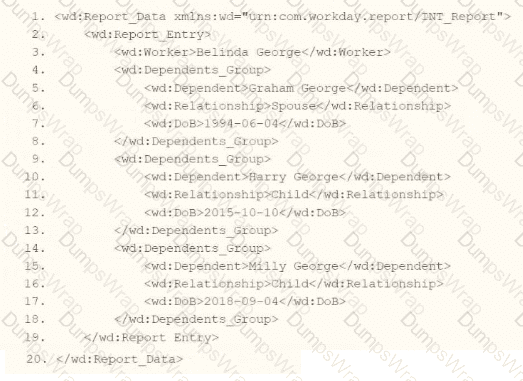
You are an integration developer and need to write XSLT to transform the output of an EIB which is using a web service enabled report to output worker data along with their dependents. You currently have a template which matches on wd:Dependents_Group to iterate over each dependent. Within the template which matches on wd:Dependents_Group you would like to output a relationship code by using an
What XSLT syntax would be used to output SP when the dependent relationship is spouse, output CH when the dependent relationship is child, otherwise output OTHER?
Options:


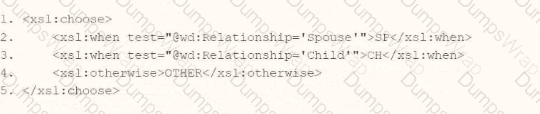

Answer:
CExplanation:
In Workday integrations, XSLT is used to transform XML data, such as the output from an Enterprise Interface Builder (EIB) or a web service-enabled report, into a desired format for third-party systems. In this scenario, you need to write XSLT to process wd:Dependents_Group elements and output a relationship code based on the value of the wd:Relationship attribute or element. The requirement is to output "SP" for a "Spouse" relationship, "CH" for a "Child" relationship, and "OTHER" for any other relationship, using an
Here’s why option C is correct:
XSLT
Relationship as an Attribute: Based on the provided XML snippet, wd:Relationship is an attribute (e.g.,
Condition Matching:
The first
The second
The
Context in Template: Since the template matches on wd:Dependents_Group, the test conditions operate on the current wd:Dependents_Group element and its attributes, ensuring the correct relationship code is output for each dependent. The XML snippet shows wd:Relationship as an element, but Workday documentation and integration practices often standardize it as an attribute in XSLT transformations, making @wd:Relationship appropriate.
Why not the other options?
A.
xml
WrapCopy
This assumes wd:Relationship is a child element of wd:Dependents_Group, not an attribute. The XML snippet shows wd:Relationship as an element, but in Workday integrations, XSLT often expects attributes for efficiency and consistency, especially in report outputs. Using wd:Relationship without @ would not match the attribute-based structure commonly used, making it incorrect for this context.
B.
xml
WrapCopy
This correctly uses @wd:Relationship for an attribute but has a logical flaw: if wd:Relationship='Child', the second
D.
xml
WrapCopy
This uses an absolute path (/wd:Relationship), which searches for a wd:Relationship element at the root of the XML document, not within the current wd:Dependents_Group context. This would not work correctly for processing dependents in the context of the template matching wd:Dependents_Group, making it incorrect.
To implement this in XSLT:
Within your template matching wd:Dependents_Group, you would include the
Workday Pro Integrations Study Guide: Section on "XSLT Transformations for Workday Integrations" – Details the use of
Workday EIB and Web Services Guide: Chapter on "XML and XSLT for Report Data" – Explains the structure of Workday XML (e.g., wd:Dependents_Group, @wd:Relationship) and how to use XSLT to transform dependent data, including attribute-based conditions.
Workday Reporting and Analytics Guide: Section on "Web Service-Enabled Reports" – Covers integrating report outputs with XSLT for transformations, including examples of conditional logic for relationship codes.
What is the limitation when assigning ISUs to integration systems?
Options:
An ISU can be assigned to five integration systems.
An ISU can be assigned to an unlimited number of integration systems.
An ISU can be assigned to only one integration system.
An ISU can only be assigned to an ISSG and not an integration system.
Answer:
CExplanation:
This question examines the limitations on assigning Integration System Users (ISUs) to integration systems in Workday Pro Integrations. Let’s analyze the relationship and evaluate each option to determine the correct answer.
Understanding ISUs and Integration Systems in Workday
Integration System User (ISU): An ISU is a specialized user account in Workday designed for integrations, functioning as a service account to authenticate and execute integration processes. ISUs are created using the "Create Integration System User" task and are typically configured with settings like disabling UI sessions and setting long session timeouts (e.g., 0 minutes) to prevent expiration during automated processes. ISUs are not human users but are instead programmatic accounts used for API calls, EIBs, Core Connectors, or other integration mechanisms.
Integration Systems: In Workday, an "integration system" refers to the configuration or setup of an integration, such as an External Integration Business (EIB), Core Connector, or custom integration via web services. Integration systems are defined to handle data exchange between Workday and external systems, and they require authentication, often via an ISU, to execute tasks like data retrieval, transformation, or posting.
Assigning ISUs to Integration Systems: ISUs are used to authenticate and authorize integration systems to interact with Workday. When configuring an integration system, you assign an ISU to provide the credentials needed for the integration to run. This assignment ensures that the integration can access Workday data and functionalities based on the security permissions granted to the ISU via its associated Integration System Security Group (ISSG).
Limitation on Assignment: Workday’s security model imposes restrictions to maintain control and auditability. Specifically, an ISU is designed to be tied to a single integration system to ensure clear accountability, prevent conflicts, and simplify security management. This limitation prevents an ISU from being reused across multiple unrelated integration systems, reducing the risk of unintended access or data leakage.
Evaluating Each Option
Let’s assess each option based on Workday’s integration and security practices:
Option A: An ISU can be assigned to five integration systems.
Analysis: This is incorrect. Workday does not impose a specific numerical limit like "five" for ISU assignments to integration systems. Instead, the limitation is more restrictive: an ISU is typically assigned to only one integration system to ensure focused security and accountability. Allowing an ISU to serve multiple systems could lead to confusion, overlapping permissions, or security risks, which Workday’s design avoids.
Why It Doesn’t Fit: There’s no documentation or standard practice in Workday Pro Integrations suggesting a limit of five integration systems per ISU. This option is arbitrary and inconsistent with Workday’s security model.
Option B: An ISU can be assigned to an unlimited number of integration systems.
Analysis: This is incorrect. Workday’s security best practices do not allow an ISU to be assigned to an unlimited number of integration systems. Allowing this would create security vulnerabilities, as an ISU’s permissions (via its ISSG) could be applied across multiple unrelated systems, potentially leading to unauthorized access or data conflicts. Workday enforces a one-to-one or tightly controlled relationship to maintain auditability and security.
Why It Doesn’t Fit: The principle of least privilege and clear accountability in Workday integrations requires limiting an ISU’s scope, not allowing unlimited assignments.
Option C: An ISU can be assigned to only one integration system.
Analysis: This is correct. In Workday, an ISU is typically assigned to a single integration system to ensure that its credentials and permissions are tightly scoped. This aligns with Workday’s security model, where ISUs are created for specific integration purposes (e.g., an EIB, Core Connector, or web service integration). When configuring an integration system, you specify the ISU in the integration setup (e.g., under "Integration System Attributes" or "Authentication" settings), and it is not reused across multiple systems to prevent conflicts or unintended access. This limitation ensures traceability and security, as the ISU’s actions can be audited within the context of that single integration.
Why It Fits: Workday documentation and best practices, including training materials and community forums, emphasize that ISUs are dedicated to specific integrations. For example, when creating an EIB or Core Connector, you assign an ISU, and it is not shared across other integrations unless explicitly reconfigured, which is rare and discouraged for security reasons.
Option D: An ISU can only be assigned to an ISSG and not an integration system.
Analysis: This is incorrect. While ISUs are indeed assigned to ISSGs to inherit security permissions (as established in Question 26), they are also assigned to integration systems to provide authentication and authorization for executing integration tasks. The ISU’s role includes both: it belongs to an ISSG for permissions and is linked to an integration system for execution. Saying it can only be assigned to an ISSG and not an integration system misrepresents Workday’s design, as ISUs are explicitly configured in integration systems (e.g., EIB, Core Connector) to run processes.
Why It Doesn’t Fit: ISUs are integral to integration systems, providing credentials for API calls or data exchange. Excluding assignment to integration systems contradicts Workday’s integration framework.
Final Verification
The correct answer is Option C, as Workday limits an ISU to a single integration system to ensure security, accountability, and clarity in integration operations. This aligns with the principle of least privilege, where ISUs are scoped narrowly to avoid overexposure. For example, when setting up a Core Connector: Job Postings (as in Question 25), you assign an ISU specifically for that integration, not multiple ones, unless reconfiguring for a different purpose, which is atypical.
Supporting Documentation
The reasoning is based on Workday Pro Integrations security practices, including:
Workday Community documentation on creating and managing ISUs and integration systems.
Tutorials on configuring EIBs, Core Connectors, and web services, which show assigning ISUs to specific integrations (e.g., Workday Advanced Studio Tutorial).
Integration security overviews from implementation partners (e.g., NetIQ, Microsoft Learn, Reco.ai) emphasizing one ISU per integration for security.
Community discussions on Reddit and Workday forums reinforcing that ISUs are tied to single integrations for auditability (r/workday on Reddit).
Refer to the following scenario to answer the question below.
You have been asked to build an integration using the Core Connector: Worker template and should leverage the Data Initialization Service (DIS). The integration will be used to export a full file (no change detection) for employees only and will include personal data.
What configuration is required to output the value of a calculated field which you created for inclusion in this integration?
Options:
Configure Integration Field Attributes.
Configure Integration Field Overrides.
Configure Integration Attributes.
Configure Integration Maps.
Answer:
BExplanation:
The scenario involves a Core Connector: Worker integration using the Data Initialization Service (DIS) to export a full file of employee personal data, with a requirement to include a calculated field in the output. Core Connectors rely on predefined field mappings, but custom calculated fields need specific configuration to be included. Let’s analyze the solution:
Requirement:Output the value of a calculated field created for this integration. In Workday, calculated fields are custom-built (e.g., using Report Writer or Calculated Fields) and not part of the standard Core Connector template, so they must be explicitly added to the output.
Integration Field Overrides:In Core Connectors, Integration Field Overrides allow you to replace a delivered field’s value or add a new field to the output by mapping it to a calculated field. This is the standard method to include custom calculated fields in the integration file. You create the calculated field separately, then use overrides to specify where its value appears in the output structure (e.g., as a new column or replacing an existing field).
Option Analysis:
A. Configure Integration Field Attributes: Incorrect. Integration Field Attributes refine how delivered fields are output (e.g., filtering multi-instance data like phone type), but they don’t support adding or mapping calculated fields.
B. Configure Integration Field Overrides: Correct. This configuration maps the calculated field to the output, ensuring its value is included in the exported file.
C. Configure Integration Attributes: Incorrect. Integration Attributes define integration-level settings (e.g., file name, delivery protocol), not field-specific outputs like calculated fields.
D. Configure Integration Maps: Incorrect. Integration Maps transform existing field values (e.g., "Married" to "M"), but they don’t add new fields or directly output calculated fields.
Implementation:
Create the calculated field in Workday (e.g., via Create Calculated Field task).
Edit the Core Connector: Worker integration.
Navigate to the Integration Field Overrides section.
Add a new override, selecting the calculated field and specifying its output position (e.g., a new field ID or overriding an existing one).
Test the integration to confirm the calculated field value appears in the output file.
References from Workday Pro Integrations Study Guide:
Core Connectors & Document Transformation: Section on "Configuring Integration Field Overrides" explains how to include calculated fields in Core Connector outputs.
Integration System Fundamentals: Notes the use of overrides for custom data in predefined integration templates.
Refer to the following scenario to answer the question below.
You have been asked to build an integration using the Core Connector: Worker template and should leverage the Data Initialization Service (DIS). The integration will be used to export a full file (no change detection) for employees only and will include personal data.
What configuration is required to ensure that only employees, and not contingent workers, are output by this integration?
Options:
Configure the Integration Population Eligibility.
Configure a map for worker type in the Integration Maps.
Configure worker type in the Integration Field Attributes.
Configure eligibility in the Integration Field Overrides.
Answer:
AExplanation:
The scenario involves a Core Connector: Worker integration using DIS to export a full file of personal data, restricted to employees only (excluding contingent workers). In Workday, the Worker business object includes both employees and contingent workers, so a filter is needed to limit the population. Let’s explore the configuration:
Requirement:Ensure the integration outputs only employees, not contingent workers. This is a population-level filter, not a field transformation or override.
Integration Population Eligibility:In Core Connectors, the Configure Integration Population Eligibility related action defines which workers are included in the integration’s dataset. You can set eligibility rules, such as "Worker Type equals Employee" (or exclude "Contingent Worker"), to filter the population before data is extracted. For a full file export (no change detection), this ensures the entire output is limited to employees.
Option Analysis:
A. Configure the Integration Population Eligibility: Correct. This filters the worker population to employees only, aligning with the requirement at the dataset level.
B. Configure a map for worker type in the Integration Maps: Incorrect. Integration Maps transform field values (e.g., "Employee" to "EMP"), not filter the population of workers included in the extract.
C. Configure worker type in the Integration Field Attributes: Incorrect. Integration Field Attributes refine how a field is output (e.g., phone type), not the overall population eligibility.
D. Configure eligibility in the Integration Field Overrides: Incorrect. Integration Field Overrides replace field values with custom data (e.g., a calculated field), not define the population of workers.
Implementation:
Edit the Core Connector: Worker integration.
Use the related action Configure Integration Population Eligibility.
Add a rule: "Worker Type equals Employee" (or exclude "Contingent Worker").
Save and test to ensure only employee data is exported.
References from Workday Pro Integrations Study Guide:
Core Connectors & Document Transformation: Section on "Configuring Integration Population Eligibility" explains filtering the worker population for outbound integrations.
Integration System Fundamentals: Discusses population scoping in Core Connectors to meet specific export criteria.
A vendor needs an EIB that uses a custom report to output a list of new hires and the date they are eligible for benefits. You have been asked to create a calculated field that adds each worker's hire date + 85 days and displays the result in YYYY-MM-DD format.
Which calculated field functions do you need to accomplish this?
Options:
Date Constant, Arithmetic Calculation, Format Date
Numeric Constant, Date Difference, Format Date
Date Constant, Increment or Decrement Date, Format Date
Numeric Constant, Increment or Decrement Date, Format Date
Answer:
DExplanation:
You are asked to create a calculated field that:
Takes the Hire Date
Adds 85 days
Formats it as YYYY-MM-DD
To accomplish this in Workday, you need the following calculated field functions:
Numeric Constant → define 85
Increment or Decrement Date → add 85 days to the Hire Date
Format Date → convert the resulting date to YYYY-MM-DD
Why other options are incorrect:
A. Date Constant would define a fixed date, not a dynamic calculation.
B. Date Difference is for subtraction between two dates.
C. Date Constant is still incorrect for offsetting a variable date.
Refer to the following scenario to answer the question below.
You have been asked to build an integration using the Core Connector: Worker template and should leverage the Data Initialization Service (DIS). The integration will be used to export a full file (no change detection) for employees only and will include personal data. The vendor receiving the file requires marital status values to be sent using a list of codes that they have provided instead of the text values that Workday uses internally and if a text value in Workday does not align with the vendors list of codes the integration should report "OTHER".
What configuration is required to output the list of codes required from by the vendor instead of Workday's values in this integration?
Options:
Configure Integration Maps with a blank Default
Configure Integration Attributes with a blank Default
Configure Integration Maps with "OTHER" as a Default
Configure Integration Attributes with "OTHER" as a Default
Answer:
CExplanation:
The scenario involves a Core Connector: Worker integration using the Data Initialization Service (DIS) to export a full file of employee personal data. The vendor requires marital status values to be transformed from Workday’s internal text values (e.g., "Married," "Single") to a specific list of codes (e.g., "M," "S"), and any Workday value not matching the vendor’s list should output "OTHER." Let’s analyze the configuration:
Requirement:Transform the "Marital Status" field values into vendor-specific codes, with a fallback to "OTHER" for unmapped values. This is a field-level transformation, common in Core Connectors when aligning Workday data with external system requirements.
Integration Maps:In Core Connectors, Integration Maps are the primary tool for transforming field values. You create a map that defines source values (Workday’s marital status text) and target values (vendor’s codes). The "Default" setting in an integration map specifies what value to output if a Workday value isn’t explicitly mapped. Here, setting the default to "OTHER" ensures that any marital status not in the vendor’s list (e.g., a new Workday value like "Civil Union" not recognized by the vendor) is output as "OTHER."
Option Analysis:
A. Configure Integration Maps with a blank Default: Incorrect. A blank default would leave the field empty or pass the original Workday value for unmapped cases, not "OTHER," failing the requirement.
B. Configure Integration Attributes with a blank Default: Incorrect. Integration Attributes define integration-level settings (e.g., file name, delivery method), not field value transformations. They don’t support mapping or defaults for specific fields like marital status.
C. Configure Integration Maps with "OTHER" as a Default: Correct. This uses Integration Maps to map Workday values to vendor codes and sets "OTHER" as the default for unmapped values, meeting the requirement fully.
D. Configure Integration Attributes with "OTHER" as a Default: Incorrect. Integration Attributes don’t handle field-level transformations or defaults for data values, making this option inapplicable.
Implementation:
Edit the Core Connector: Worker integration.
Use the related action Configure Integration Maps.
Create a map for the "Marital Status" field (e.g., "Married" → "M," "Single" → "S").
Set the Default Value to "OTHER" in the map configuration.
Test the output to ensure mapped values use vendor codes and unmapped values return "OTHER."
References from Workday Pro Integrations Study Guide:
Core Connectors & Document Transformation: Section on "Configuring Integration Maps" explains mapping field values and using defaults for unmapped cases.
Integration System Fundamentals: Highlights how Core Connectors transform data to meet vendor specifications.
You need to create a report that includes data from multiple business objects. For a supervisory organization specified at run time, the report must output one row per worker, their active benefit plans, and the names and ages of all related dependents. The Worker business object contains the Employee, Benefit Plans, and Dependents fields. The Dependent business object contains the employee's dependent's Name and Age fields.
How would you select the primary business object (PBO) and related business objects (RBO) for the report?
Options:
PBO: Dependent, RBO: Worker
PBO: Worker, RBO: Dependent
PBO: Dependent, no RBOs
PBO: Worker; no RBOs
Answer:
BExplanation:
In Workday reporting, selecting the appropriate Primary Business Object (PBO) and Related Business Objects (RBOs) is critical to ensure that the report retrieves and organizes data correctly based on the requirements. The requirement here is to create a report that outputs one row per worker for a specified supervisory organization, including their active benefit plans and the names and ages of all related dependents. The Worker business object contains fields like Employee, Benefit Plans, and Dependents, while the Dependent business object provides the Name and Age fields for dependents.
Why Worker as the PBO?The report needs to output "one row per worker," making the Worker business object the natural choice for the PBO. In Workday, the PBO defines the primary dataset and determines the granularity of the report (i.e., one row per instance of the PBO). Since the report revolves around workers and their associated data (benefit plans and dependents), Worker is the starting point. Additionally, the requirement specifies a supervisory organization at runtime, which is a filter applied to the Worker business object to limit the population.
Why Dependent as an RBO?The Worker business object includes a "Dependents" field, which is a multi-instance field linking to the Dependent business object. To access detailed dependent data (Name and Age), the Dependent business object must be added as an RBO. This allows the report to pull in the related dependent information for each worker. Without the Dependent RBO, the report could only reference the existence of dependents, not their specific attributes like Name and Age.
Analysis of Benefit Plans:The Worker business object already contains the "Benefit Plans" field, which provides access to active benefit plan data. Since this is a field directly available on the PBO (Worker), no additional RBO is needed to retrieve benefit plan information.
Option Analysis:
A. PBO: Dependent, RBO: Worker: Incorrect. If Dependent were the PBO, the report would output one row per dependent, not one row per worker, which contradicts the requirement. Additionally, Worker as an RBO would unnecessarily complicate accessing worker-level data.
B. PBO: Worker, RBO: Dependent: Correct. This aligns with the requirement: Worker as the PBO ensures one row per worker, and Dependent as the RBO provides access to dependent details (Name and Age). Benefit Plans are already accessible via the Worker PBO.
C. PBO: Dependent, no RBOs: Incorrect. This would result in one row per dependent and would not allow easy access to worker or benefit plan data, failing to meet the "one row per worker" requirement.
D. PBO: Worker, no RBOs: Incorrect. While Worker as the PBO is appropriate, omitting the Dependent RBO prevents the report from retrieving dependent Name and Age fields, which are stored in the Dependent business object, not directly on Worker.
Implementation:
Create a custom report with Worker as the PBO.
Add a filter for the supervisory organization (specified at runtime) on the Worker PBO.
Add Dependent as an RBO to access Name and Age fields.
Include columns from Worker (e.g., Employee, Benefit Plans) and Dependent (e.g., Name, Age).
References from Workday Pro Integrations Study Guide:
Workday Report Writer Fundamentals: Section on "Selecting Primary and Related Business Objects" explains how the PBO determines the report’s row structure and RBOs extend data access to related objects.
Integration System Fundamentals: Discusses how multi-instance fields (e.g., Dependents on Worker) require RBOs to retrieve detailed attributes.
What task is needed to build a sequence generator for an EIB integration?
Options:
Put Sequence Generator Rule Configuration
Create ID Definition/Sequence Generator
Edit Tenant Setup - Integrations
Configure Integration Sequence Generator Service
Answer:
BExplanation:
In Workday, a sequence generator is used to create unique, sequential identifiers for integration processes, such as Enterprise Interface Builders (EIBs). These identifiers are often needed to ensure data uniqueness or to meet external system requirements for tracking records. The question asks specifically about building a sequence generator for an EIB integration, so we need to identify the correct task based on Workday’s integration configuration framework.
Understanding Sequence Generators in Workday
A sequence generator in Workday generates sequential numbers or IDs based on predefined rules, such as starting number, increment, and format. These are commonly used in integrations to create unique identifiers for outbound or inbound data, ensuring consistency and compliance with external system requirements. For EIB integrations, sequence generators are typically configured as part of the integration setup to handle data sequencing or identifier generation.
Analyzing the Options
Let’s evaluate each option to determine which task is used to build a sequence generator for an EIB integration:
A. Put Sequence Generator Rule Configuration
Description: This option suggests configuring rules for a sequence generator, but "Put Sequence Generator Rule Configuration" is not a standard Workday task name or functionality. Workday uses specific nomenclature like "Create ID Definition/Sequence Generator" for sequence generator setup. This option seems vague or incorrect, as it doesn’t align with Workday’s documented tasks for sequence generators.
Why Not Correct?: It’s not a recognized Workday task, and sequence generator configuration is typically handled through a specific setup process, not a "put" or rule-based configuration in this context.
B. Create ID Definition/Sequence Generator
Description: This is a standard Workday task used to create and configure sequence generators. In Workday, you navigate to the "Create ID Definition/Sequence Generator" task under the Integrations or Setup domain to define a sequence generator. This task allows you to specify the starting number, increment, format (e.g., numeric, alphanumeric), and scope (e.g., tenant-wide or integration-specific). For EIB integrations, this task is used to generate unique IDs or sequences for data records.
Why Correct?: This task directly aligns with Workday’s documentation for setting up sequence generators, as outlined in integration guides. It’s the standard method for building a sequence generator for use in EIBs or other integrations.
C. Edit Tenant Setup - Integrations
Description: This task involves modifying broader tenant-level integration settings, such as enabling services, configuring security, or adjusting integration parameters. While sequence generators might be used within integrations, this task is too high-level and does not specifically address creating or configuring a sequence generator.
Why Not Correct?: It’s not granular enough for sequence generator setup; it focuses on tenant-wide integration configurations rather than the specific creation of a sequence generator.
D. Configure Integration Sequence Generator Service
Description: This option suggests configuring a service specifically for sequence generation within an integration. However, Workday does not use a task named "Configure Integration Sequence Generator Service." Sequence generators are typically set up as ID definitions, not as standalone services. This option appears to be a misnomer or non-standard terminology.
Why Not Correct?: It’s not a recognized Workday task, and sequence generators are configured via "Create ID Definition/Sequence Generator," not as a service configuration.
Conclusion
Based on Workday’s integration framework and documentation, the correct task for building a sequence generator for an EIB integration is B. Create ID Definition/Sequence Generator. This task allows you to define and configure the sequence generator with the necessary parameters (e.g., starting value, increment, format) for use in EIBs. This is a standard practice for ensuring unique identifiers in integrations, as described in Workday’s Pro Integrations training materials.
Surprising Insight
It’s interesting to note that Workday’s sequence generators are highly flexible, allowing customization for various use cases, such as generating employee IDs, transaction numbers, or integration-specific sequences. The simplicity of the "Create ID Definition/Sequence Generator" task makes it accessible even for non-technical users, which aligns with Workday’s no-code integration philosophy.
Key Citations
Workday Pro Integrations Study Guide, Module 3: EIB Configuration
Workday Integration Cloud Connect: Sequence Generators
Workday EIB and Sequence Generator Overview
Configuring Workday Integrations: ID Definitions
The following XML code was generated through a RaaS that will be used in an EIB.
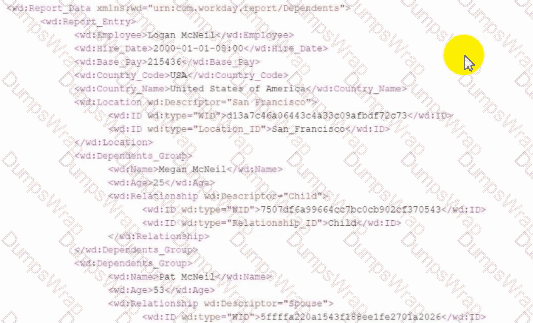
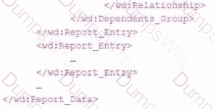
Within a template that matches on wd:Report_Entry, what XPath expression do you use to select the value of the Relationship_ID element?
Options:
wd:Dependents_Group/wd:Relationship/wd:ID/wd:type='Relationship_ID'
wd:Dependents_Group/wd:Relationship/wd:ID/wd:type='Relationship_ID'
wd:Dependents_Group/wd:Relationship/wd:ID
./wd:Dependents_Group/wd:Relationship/wd:ID
Answer:
DExplanation:
The XML fragment shown follows the Report‑as‑a‑Service (RaaS) structure typical for Workday custom report output:
Inside each
wd:Dependents_Group
→ wd:Relationship
→ wd:ID (wd:type="Relationship_ID")
When writing the template:
XSLT uses a relative XPath (starting with ./) to navigate from the matched node.
Therefore, the correct XPath should be:
/wd:Dependents_Group/wd:Relationship/wd:ID
That expression selects the wd:ID element so you can then test/extract where wd:type="Relationship_ID".
Why the other options are incorrect:
Option
Why Incorrect
A & B
These use an equality test incorrectly inside the XPath expression — they would not return the node value and are syntactically invalid for value extraction.
C
Missing ./ — would still work in many cases, but Workday XSLT best practice is to use relative paths when inside a match.
Workday Pro Integration guidance for RaaS/XSLT stresses:
Always scope node selection relative to the current context tree using prefix‑qualified XPath expressions.
Refer to the scenario. You are configuring a Core Connector: Worker integration with the Data Initialization Service (DIS) enabled. The integration must extract worker contact details and job information, including a calculated field override that determines phone allowance eligibility.
While testing, the output contains no records, and the Messages tab shows exception logs stating you don't have access to the Exempt field. You note this is the same field being used for Population Eligibility in the integration.
What must you configure to resolve this security issue?
Options:
Assign the ISSG to a row with Modify access in the domain security policy securing the Web Service.
Assign the ISSG to a row with View access in the domain security policy securing the Web Service.
Assign the ISSG to a row with Modify access in the domain security policy securing the Population Eligibility field.
Assign the ISSG to a row with View access in the domain security policy securing the Population Eligibility field.
Answer:
DExplanation:
The Exempt field is being used in Population Eligibility, and eligibility fields must be readable by the ISSG. If the domain security policy for a field denies View access, Workday cannot evaluate the eligibility and returns no data.
From Workday security governance:
“For integrations using Population Eligibility, the ISSG must have View permission on all fields referenced in eligibility rules.”
If View is missing, the eligibility rule cannot execute → No workers are considered eligible → Output contains zero records → Error logged for denied field access.
Therefore, the solution is:
• Grant the ISSG View access to the domain that secures the Population Eligibility field
Modify access (A/C) is not needed — eligibility only needs read-access.